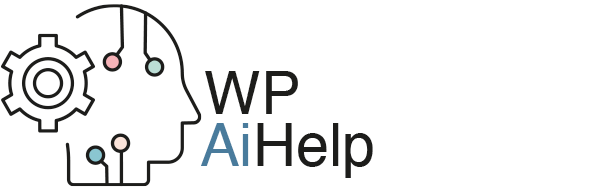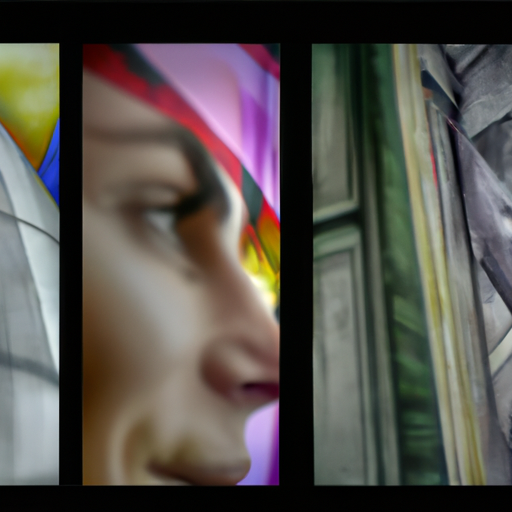Optimise for better performance
Optimising images in WordPress is an essential part of creating a successful website. Image optimisation helps to make your website faster, reduce bandwidth usage and improve your search engine rankings
There are several steps that you should take when optimising images in WordPress.
1. Choose the right image format
The most common image formats used on the web are JPEG, PNG and GIF, and more recently WebP. JPEG is the most popular format and is best for photographs, while PNG and GIF are better for logos and illustrations. Depending on the type of image you are uploading, choose the right format to ensure the best image quality and smallest file size.
2. Compress images
Compressing images before uploading them to your website is a must. This reduces file size and helps to make your website faster. There are a number of free image compression tools available, such as TinyPNG, which can help to reduce the size of your images without compromising on quality.
3. Resize images
Resizing images before uploading them to your website is also important. The larger the image size, the longer it takes to load. Ensure that the images you upload are the correct size for the space they are going to appear in.
4. Use image caching
Image caching is a great way to reduce the load time of your website. Image caching stores images on the server, so that they don’t need to be loaded each time a user visits your website.
5. Use a Content Delivery Network
Using a Content Delivery Network (CDN) can help to reduce the load time of your website. A CDN stores copies of your images on a network of servers located around the world, so they can be delivered to users faster.
By following these steps, you can optimise images on your WordPress website and improve the speed and performance of your website. Doing so will help to improve user experience and boost your search engine rankings.